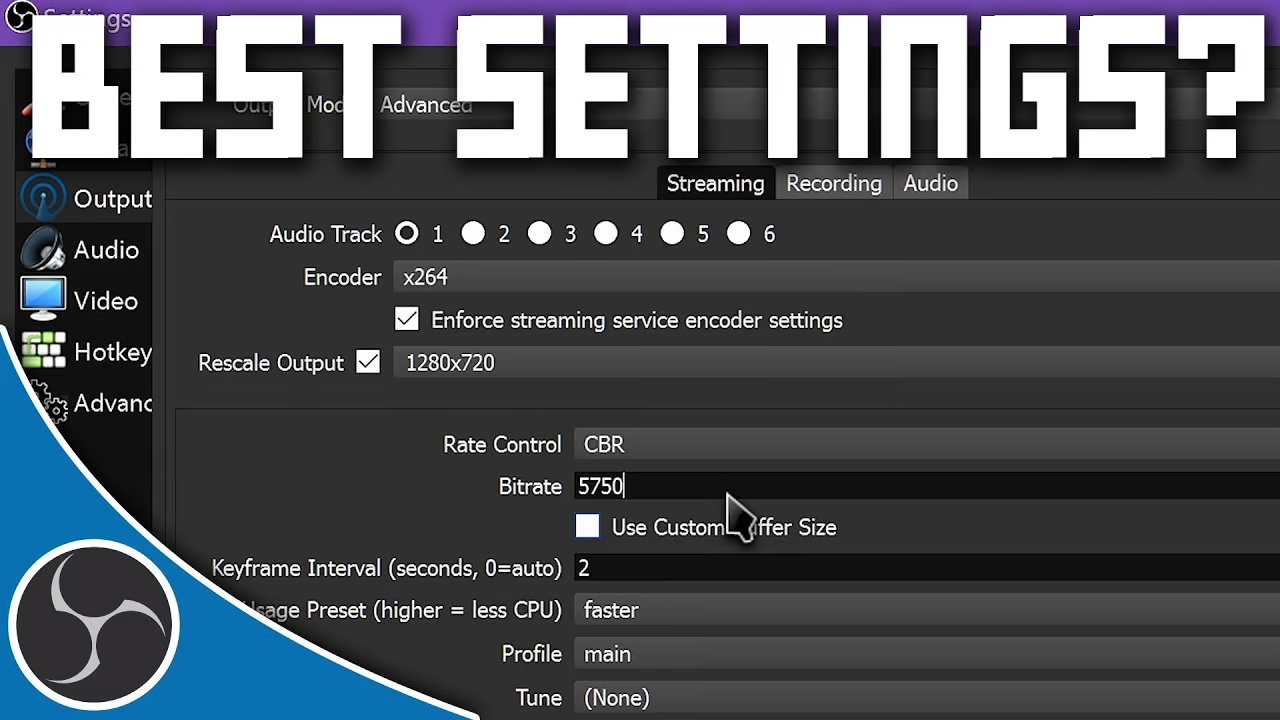Troubleshooting Blue Screen and Memory Management Errors on Your PC
Table of Contents
Troubleshooting Blue Screen and Memory Management Errors on Your PC
Experiencing minor freezes or performance hiccups on your PC can be frustrating. This guide provides step-by-step instructions to help you resolve these issues independently, using common troubleshooting methods.
1. Update Chipset Driver and BIOS
Updating your chipset driver and BIOS can resolve many performance-related issues.
- Visit the manufacturer's website and locate the support or downloads section.
- Search for your motherboard model to find the latest chipset driver.
- Download and install the latest driver following the on-screen instructions.
- Check your current BIOS version by entering the BIOS setup during startup.
- Download the latest BIOS version for your motherboard from the manufacturer's website.
- Carefully follow the manufacturer's instructions to update the BIOS, which may involve creating a bootable USB drive.
2. Reseat RAM Sticks
Reseating RAM sticks can help resolve freezing issues caused by poor connections.
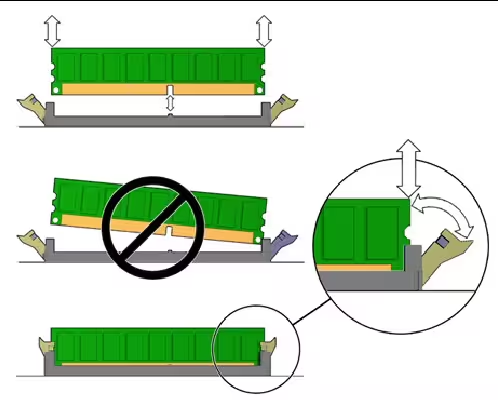
- Power down and unplug your PC.
- Open the case and carefully remove the side panel.
- Gently release the clips on either side of the RAM sticks and remove them from the slots.
- Reinsert the RAM sticks firmly into the slots until the clips click back into place.
- If issues persist, try running the PC with one RAM stick at a time to identify a faulty module.
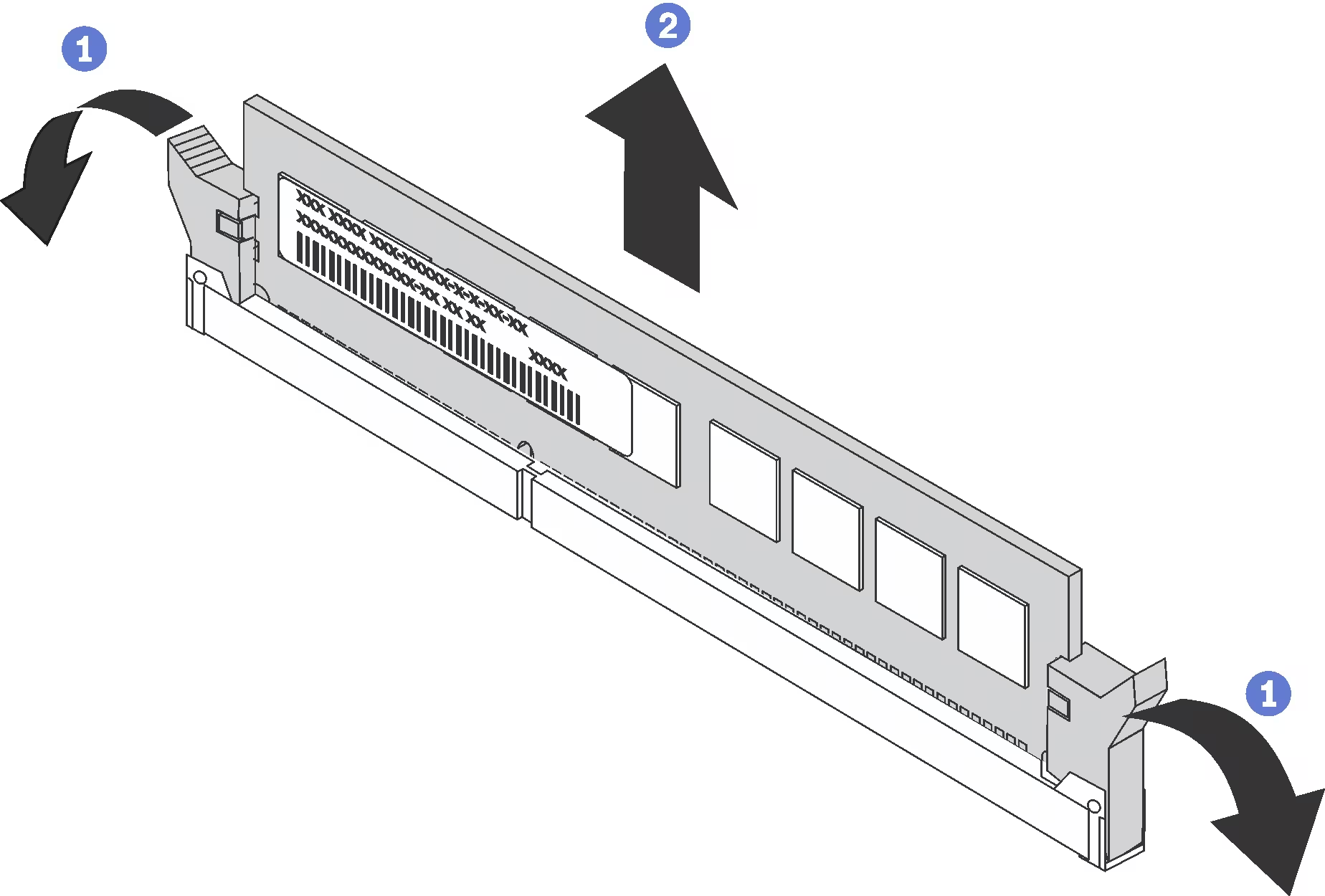
3. Disable XMP and Overclocking
Disabling XMP (Extreme Memory Profile) and overclocking settings can improve system stability.
- Restart your computer and enter BIOS/UEFI by pressing the designated key (commonly Del, F2, F10, or Esc).
- Navigate to the Memory or Overclocking settings section.
- Disable XMP or DOCP settings.
- Set CPU multiplier and voltage settings to default values.
- Disable Intel Turbo Boost or AMD Precision Boost if applicable.
- Save changes and exit BIOS.
4. Clear CMOS
Clearing the CMOS can reset your BIOS settings and potentially resolve performance issues.
- Power down and unplug your PC.
- Open the case and locate the CMOS battery on the motherboard.
- Carefully remove the battery and wait for about 20 minutes.
- Reinsert the battery into its slot.
- Plug in and power on your PC to see if the issue is resolved.
5. Adjust Power Settings
Changing your power settings to high performance can improve system stability.
- Open Control Panel > Hardware and Sound > Power Options.
- Select the 'High Performance' power plan to maximize performance.
If you're still encountering instability, power delivery could be the root cause. Check out our guide on diagnosing power supply issues to learn how to troubleshoot potential PSU problems.
By following these steps, you should be able to resolve minor freezes and performance issues on your PC. If problems persist, consider consulting a professional technician for further assistance.
For more detailed instructions on testing your RAM, refer to our article: How to Test RAM Memory.
Comments
Please log in to comment