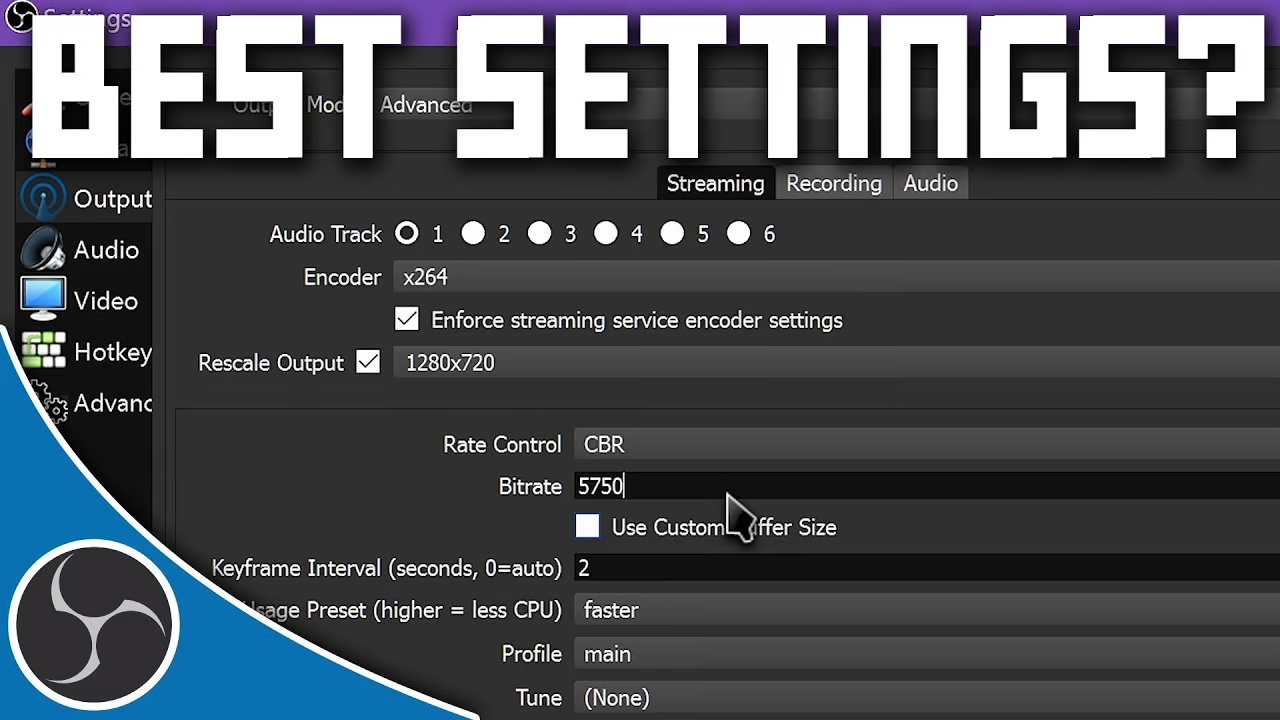Resolving PC Freezing and Performance Issues
2 min read
•0 views
•6/6/2025Table of Contents
🧊 Fixing Freezing and Performance Issues on Your BattleForgePC
Experiencing minor freezes and performance issues on your PC can be frustrating. This guide provides step-by-step instructions to help you resolve these issues independently, using common troubleshooting methods.
🧩 Step 1: Update Chipset Driver and BIOS
- Visit your motherboard manufacturer's website.
- Navigate to the Support or Downloads section.
- Search for your specific motherboard model.
- Download and install the latest chipset driver.
Updating BIOS:
- Check your current BIOS version by entering BIOS during startup (F2, F10, Del).
- Download the latest BIOS from the manufacturer’s website.
- Follow their instructions carefully, often involving a bootable USB drive.
🧠 Step 2: Reseat RAM Sticks
- Power down and unplug your PC.
- Open the side panel of your case.
- Release and remove each RAM stick.
- Reinsert the RAM sticks until they click into place.
- Test with one stick at a time if problems persist.
⚙️ Step 3: Disable XMP and Overclock
To disable XMP:
- Restart your PC and enter BIOS (Del, F2, Esc).
- Find the Memory/Overclock section.
- Set XMP or DOCP to Disabled.
- Save and exit (usually F10).
To disable CPU/GPU overclock:
- Enter BIOS again.
- Find OC/Advanced settings.
- Reset CPU multiplier and voltage to defaults.
- Disable Turbo Boost or Precision Boost, if present.
Note: Disabling XMP or overclocking may lower performance slightly but improves stability.
🔄 Step 4: Clear CMOS
- Turn off and unplug your PC.
- Locate the CMOS battery on the motherboard.
- Remove it for about 20 minutes.
- Reinsert the battery.
- Power on the PC.
🔋 Step 5: Adjust Power Settings
- Go to Control Panel > Hardware and Sound > Power Options.
- Select 'High Performance' to improve stability.
Following these steps should resolve most minor freezes and performance hiccups on your BattleForgePC. For persistent issues, consult a technician.
Comments
Please log in to comment