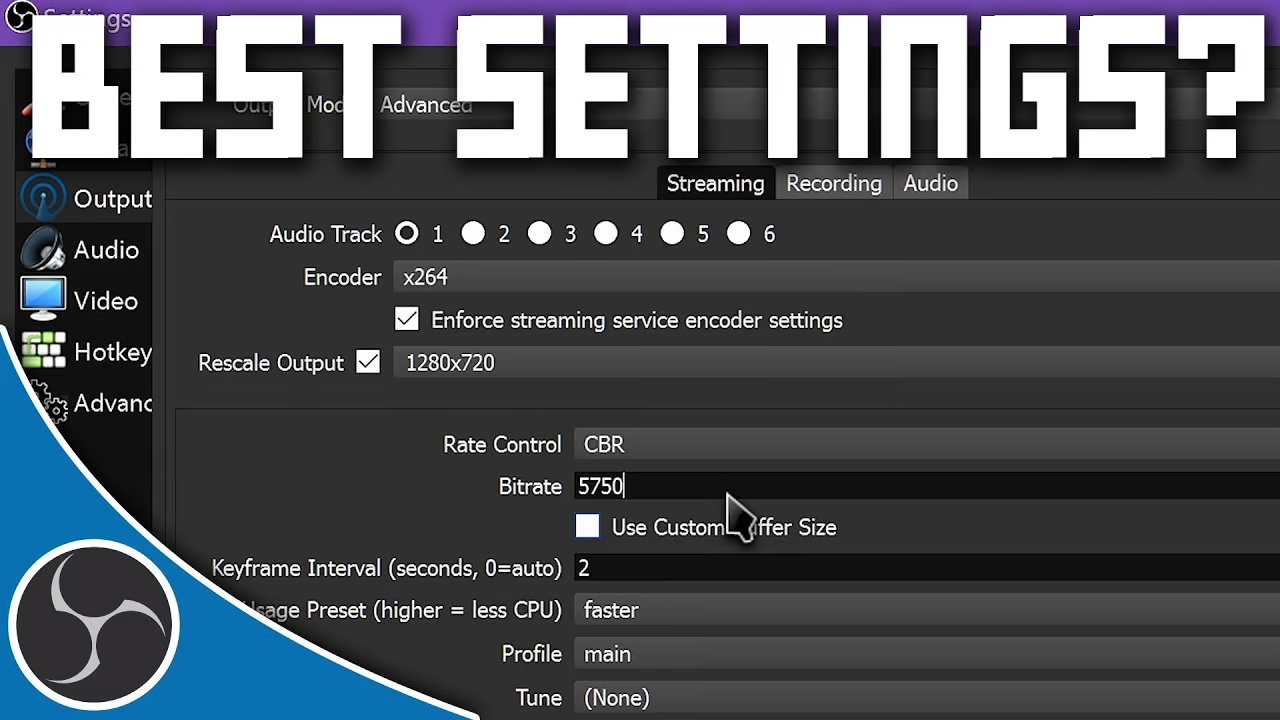No Display After Building Your PC? Top Fixes for No Signal Issues
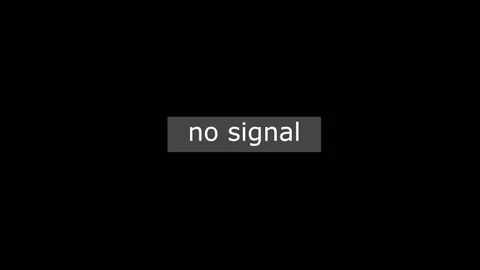
Table of Contents
🖥️ New PC Arrived But No Video? Here’s What to Check
First, ensure your monitor is plugged into the GPU’s HDMI/DP port—not the motherboard—unless your CPU has integrated graphics. If you're using a non‑iGPU CPU, onboard ports will produce no signal.
Next, reseat your GPU. Even slight misalignment during shipping can disrupt the connection. Power down, unplug, remove the GPU, reseat it firmly in the PCIe slot, reconnect power cables, and test again.
Inspect the motherboard’s Q‑LED/debug LEDs. A solid VGA light indicates the GPU isn’t detected—usually seating or power issue. A CPU or DRAM light points to other hardware faults.
Listen for POST beeps via the onboard speaker. One long and two short beeps commonly signal GPU detection failure.
If no debug lights remain but still no display, remove non‑essential parts (leaving only CPU, one RAM stick, GPU). This ‘minimum boot’ setup helps identify faulty hardware.
Clear the CMOS using the jumper or remove the battery for 5 minutes. Resetting BIOS can resolve misconfigured PCIe or integrated graphics settings.
Power‑cycle the PSU by switching it off and waiting 30 seconds before restarting. This often clears stubborn VGA light errors.
🔄 Advanced Troubleshooting
Try another video cable or monitor port. If possible, test a known‑good GPU to pinpoint whether the issue lies with the GPU or motherboard.
If the VGA LED stays on without a GPU installed, try connecting to the CPU’s integrated graphics (if available). No signal here suggests a motherboard, CPU, or BIOS-level issue.
Use your motherboard’s BIOS flashback feature to update BIOS without a CPU installed—particularly useful when using a newer CPU model.
🧠 Quick Troubleshooting Table
| Issue | Indicator | Recommended Action |
|---|---|---|
| GPU not detected | VGA Q‑LED on | Reseat GPU, check power |
| No onboard video | VGA LED off | Use GPU port or install iGPU CPU |
| No POST but fans spin | No debug lights | Remove extra components, clear CMOS |
| Intermittent VGA LED | Video flickers | Power‑cycle PSU, reflash BIOS |
If none of these steps restore video, you may have faulty hardware. Contact support or request an RMA for the GPU, motherboard, CPU, or PSU.
Prefer a system that just works? Build with our PC Customizer or select from prebuilt rigs that are fully tested before shipping.
Comments
Please log in to comment