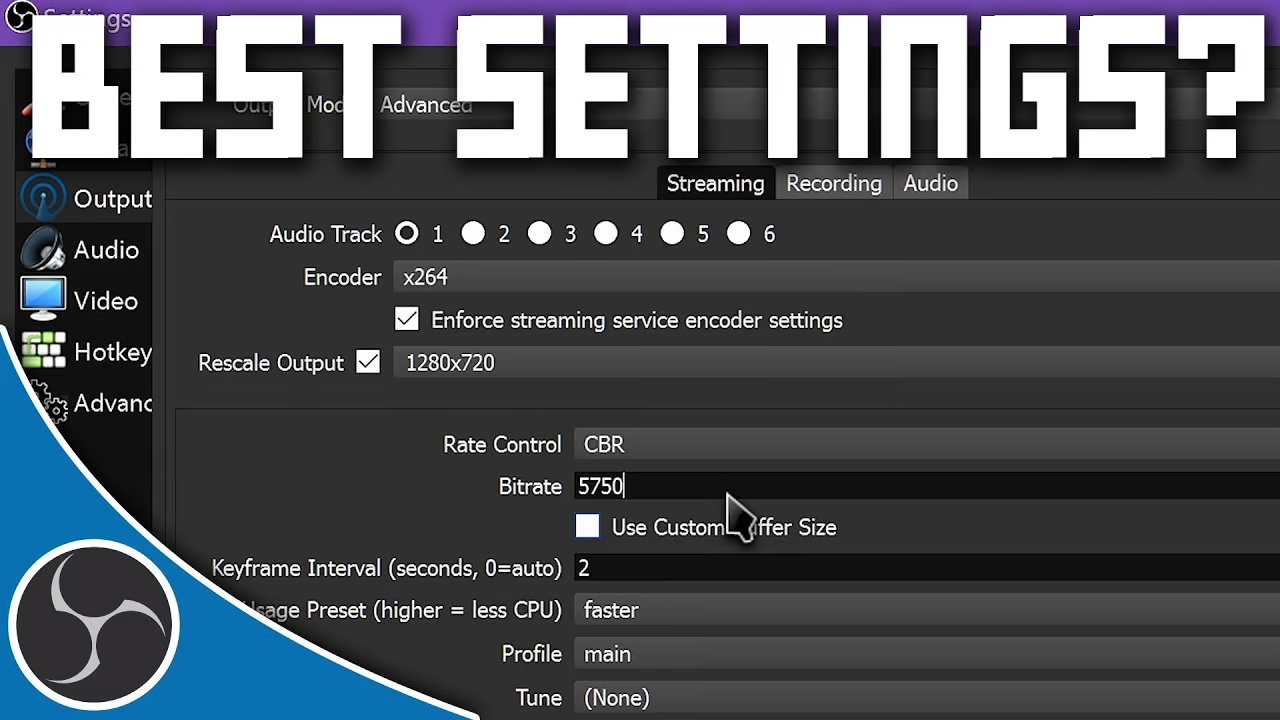How to test RAM memory
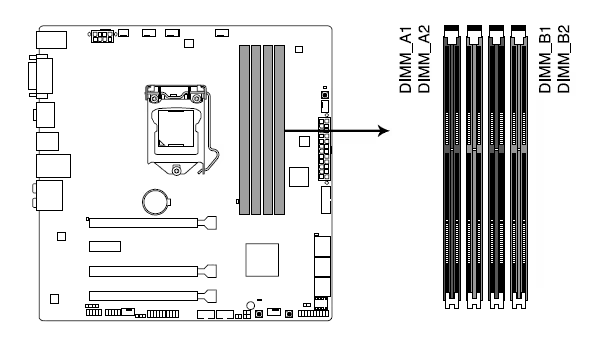
Table of Contents
🧠 How to Test and Troubleshoot RAM on Your BattleForgePC
Experiencing system instability, crashes, or performance issues? Faulty or improperly seated RAM could be the culprit. This guide provides step-by-step instructions to test and troubleshoot your RAM on a BattleForgePC.
🔧 Step 1: Ensure Proper RAM Seating
Before diving into diagnostics, verify that your RAM modules are correctly seated. Improper seating can lead to various system issues.
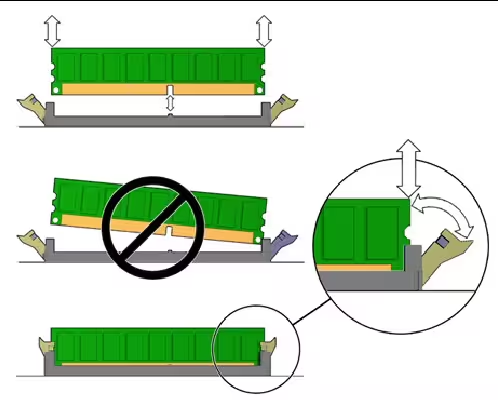
Sometimes, during shipping or after prolonged use, RAM modules can become unseated. Ensure that each module is flush against the slot with the clips securely locked.
🧰 Step 2: Remove and Reinstall RAM Modules
To reseat your RAM modules, follow these steps:
- Power down your PC and unplug it from the power source.
- Open the side panel of your PC case to access the motherboard.
- Press down on the clips at either end of the RAM slot to release the module.
- Gently pull the RAM module out of the slot.
- Align the notch on the RAM module with the slot and firmly press it back in until the clips snap into place.
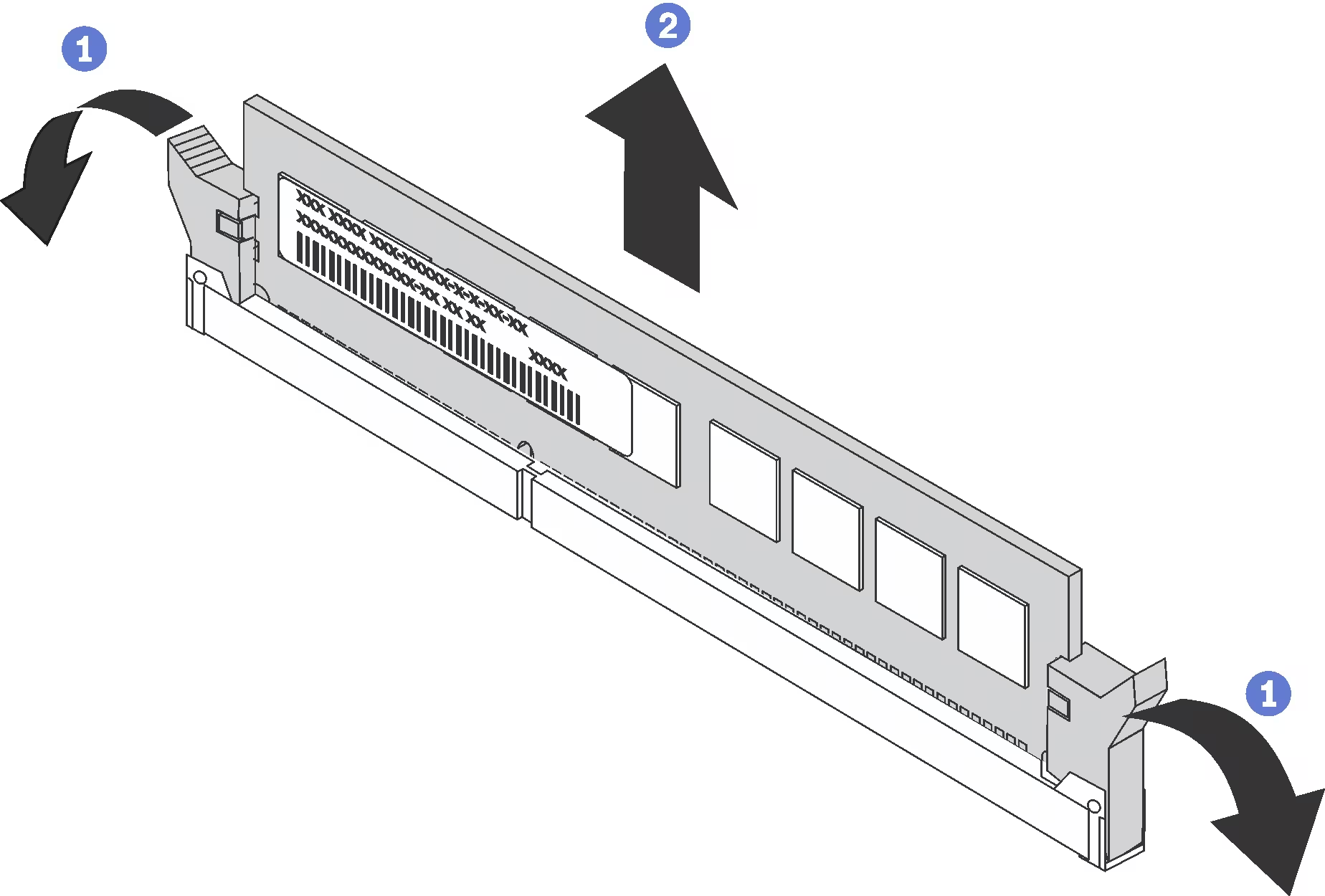
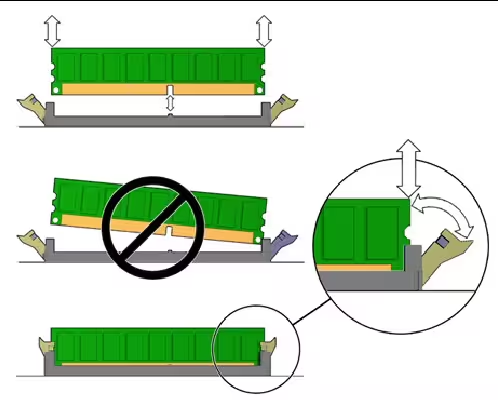
🧪 Step 3: Test RAM Modules Individually
Testing each RAM module individually can help identify faulty modules or slots.
- Remove all RAM modules from your motherboard.
- Insert one RAM module into the primary slot (often labeled DIMM_A1).
- Power on your PC and observe for any issues.
- Repeat the process for each module and slot combination to identify potential faults.
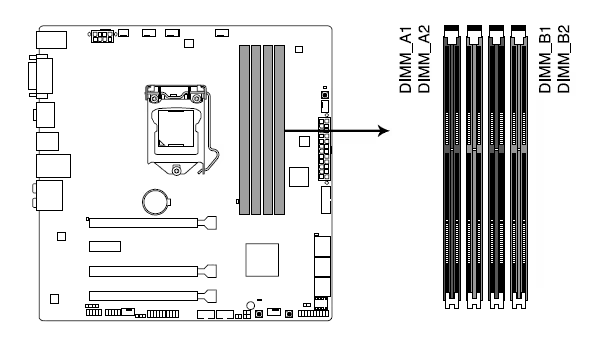
For motherboards with 8 RAM slots, refer to the manufacturer's manual for the correct slot configuration when testing modules individually.
🧰 Step 4: Run Windows Memory Diagnostic
Windows includes a built-in tool to check for memory problems:
- Press 'Windows + R' to open the Run dialog.
- Type 'mdsched.exe' and press Enter.
- Choose 'Restart now and check for problems' to begin the test.
- Allow the test to complete; your PC will restart automatically.
- After logging back in, check the test results in the notification area or Event Viewer.
For more detailed instructions, visit the CyberPowerPC Help Center: https://support.cyberpowerpc.com/hc/en-us/articles/360018324114-How-to-test-RAM-memory
🛠️ Step 5: Seek Professional Assistance
If issues persist after performing these steps, consider consulting a professional technician to diagnose potential motherboard or RAM failures.
Comments
Please log in to comment