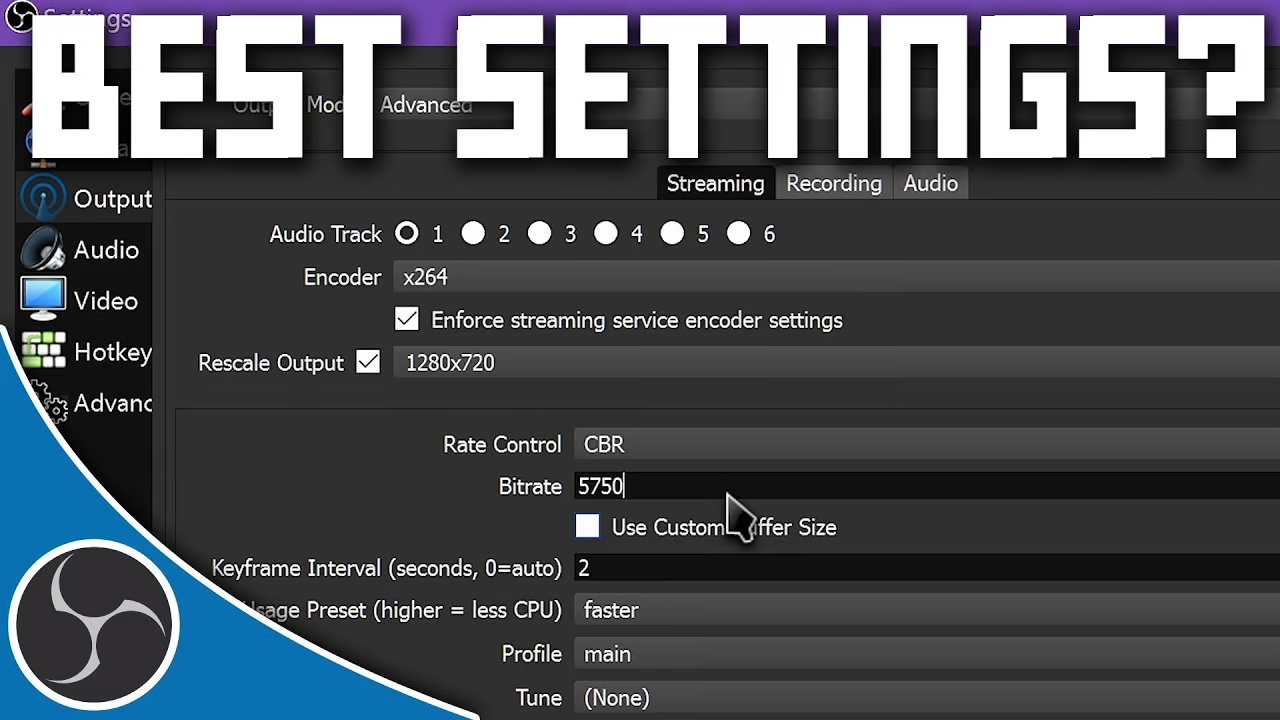How to optimize your PC's performance for gaming

Table of Contents
How to optimize your PC's performance for gaming
More gamers need to hear this before upgrading anything.
1. Deep cleaning: more than just looks
Dust in fans, heatsinks, and thermal filters causes overheating. This forces your GPU and CPU to throttle. Clean your PC every 2–3 months to maintain optimal temps.
2. Check your thermal paste
If your PC hasn’t had a paste change in over a year, you might be losing 5–15°C in thermal efficiency. Good thermal paste improves overall performance and extends CPU life.
3. Use software to optimize resources
Tools like MSI Afterburner or ThrottleStop help tune voltage and clock speeds. This avoids thermal throttling and boosts performance without upgrades.
4. Remove bloatware and disable useless processes
Many gamers don’t realize Windows runs background tasks that consume RAM and CPU. Use Task Manager and tools like Autoruns to clean up startup processes.
5. Check your BIOS: XMP mode and updates
Enable XMP profile so your RAM runs at full speed. Also update your BIOS to ensure compatibility with modern drivers and overall system stability.
👉 Design the PC you deserve.
🧠 Quick Glossary for Serious Gamers
- **FPS (Frames Per Second):** A measure of visual smoothness in games. More FPS = better experience.
- **Thermal Throttling:** Automatic reduction of performance due to excess heat.
- **Overclocking:** Manually boosting CPU/GPU performance beyond default specs.
- **BIOS:** The basic system that manages hardware on startup.
- **XMP:** A memory profile that unlocks your RAM's full speed.
- **Bloatware:** Useless preinstalled software that wastes system resources.
- **Bottleneck:** When one component limits the performance of others.
❓ Frequently Asked Questions
- **How often should I change the thermal paste?** Every 12 to 18 months.
- **Can enabling XMP damage my PC?** No, it's a safe manufacturer feature.
- **What's a good gaming temperature?** CPU: 60–75°C. GPU: ideally below 85°C.
- **Is overclocking safe?** Yes, with small increments and proper monitoring.
- **Why optimize if I already have a good GPU?** It improves stability, prevents bottlenecks, and extends lifespan.
Comments
Please log in to comment